Business
What is the functioning mechanism of WhatsApp Channels?
WhatsApp Channels is basically a one-way broadcast tool.
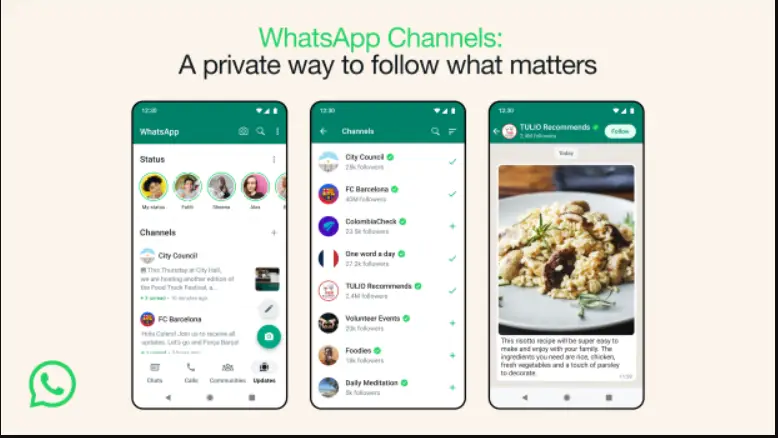
WhatsApp Channels is a new feature that allows users to follow people and organizations to receive updates, such as text, links, photos, videos, and polls. Channels are one-way broadcast tools, meaning that followers cannot reply directly to updates or send messages to channel admins. Instead, followers can show their interest in a channel’s content by adding emoji reactions to channel updates or voting on polls.
To find and follow WhatsApp Channels, users can:
- Browse the channel directory, which is filtered by location and category.
- Search for channels by name or keyword.
- Follow channels that are shared with them in chats, emails, or other websites and apps.
Once a user follows a channel, they will receive updates from the channel in the Updates tab of the WhatsApp app. Users can choose to receive notifications for new updates from each channel, or they can mute notifications for individual channels.
Channel admins can manage their channels from the WhatsApp Business app. From the Business app, admins can:
- Create and edit channel descriptions.
- Add or remove admins.
- Send updates to their channel.
- View channel insights, such as the number of followers and the number of people who have viewed each update.
WhatsApp Channels is a powerful tool for people and organizations to communicate with their audiences. Channels can be used for a variety of purposes, such as:
- Sharing news and updates.
- Promoting products and services.
- Building communities.
- Educating and informing people.
- Providing customer support.
Here are some examples of how WhatsApp Channels can be used:
- A news organization can use a channel to share breaking news stories and other updates with their readers.
- A business can use a channel to promote new products and services, share special offers, and provide customer support.
- A sports team can use a channel to share game schedules, scores, and other team news with their fans.
- A school can use a channel to share announcements, assignments, and other important information with students and parents.
- A non-profit organization can use a channel to share news about their work, upcoming events, and volunteer opportunities with their supporters.
WhatsApp Channels is a new feature, but it has already been adopted by a wide range of people and organizations. Channels are a convenient and effective way to communicate with large audiences, and they are sure to become even more popular in the future.
How to create a WhatsApp Channel
To create a WhatsApp Channel, you must have a WhatsApp Business account. Once you have a Business account, you can create a channel by following these steps:
- Open the WhatsApp Business app.
- Tap the three dots in the top right corner of the screen.
- Tap Tools.
- Tap Channels.
- Tap Create Channel.
- Enter a name and description for your channel.
- Select a category for your channel.
- Choose whether your channel will be public or private.
- Tap Create.
Once you have created a channel, you can start sending updates to your followers. To send an update, follow these steps:
- Open the WhatsApp Business app.
- Tap the Channels tab.
- Tap the channel you want to send an update to.
- Tap the + icon in the bottom right corner of the screen.
- Choose the type of update you want to send (text, link, photo, video, or poll).
- Create your update.
- Tap Send.
How to join a WhatsApp Channel
To join a WhatsApp Channel, you can follow these steps:
- Open the WhatsApp app.
- Tap the Updates tab.
- Tap the Search icon in the top right corner of the screen.
- Enter the name of the channel you want to join.
- Tap the channel when it appears in the search results.
- Tap Join.
If the channel is public, you will be able to join immediately. If the channel is private, you will need to be invited by an admin or have access to the invite link.
How to manage a WhatsApp Channel
If you are the admin of a WhatsApp Channel, you can manage your channel from the WhatsApp Business app. To manage your channel, follow these steps:
- Open the WhatsApp Business app.
- Tap the Channels tab.
- Tap the channel you want to manage.
- Tap the three dots in the top right corner of the screen.
- Tap Edit Channel.
From here, you can edit your channel’s name, description, category, and privacy settings. You can also add or remove admins and view channel insights.

